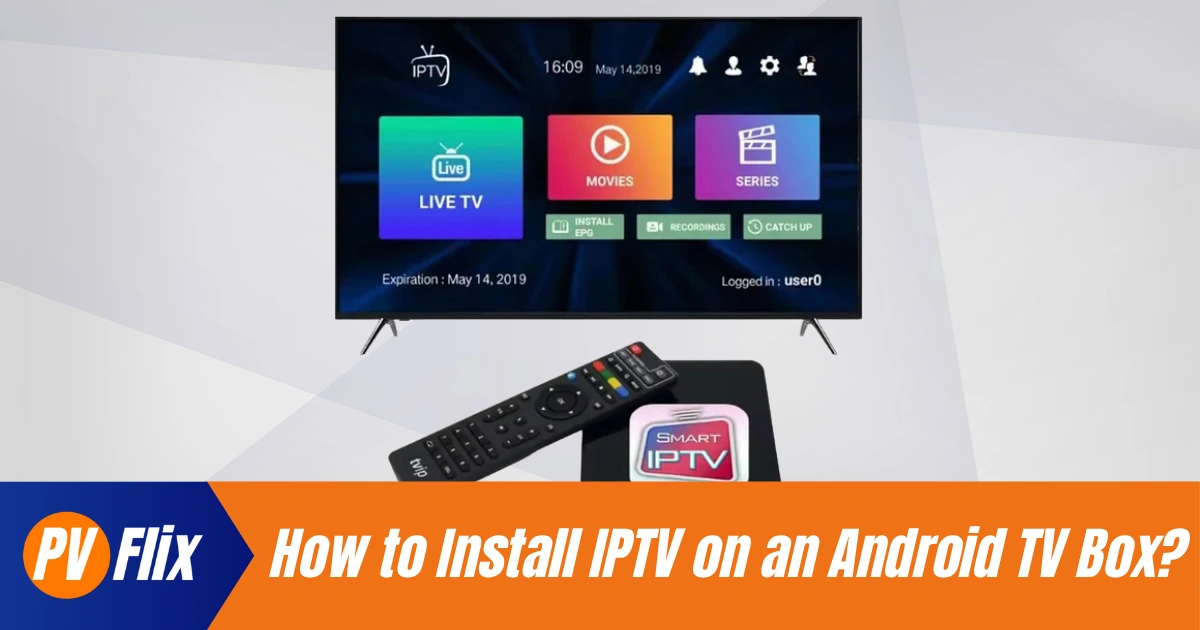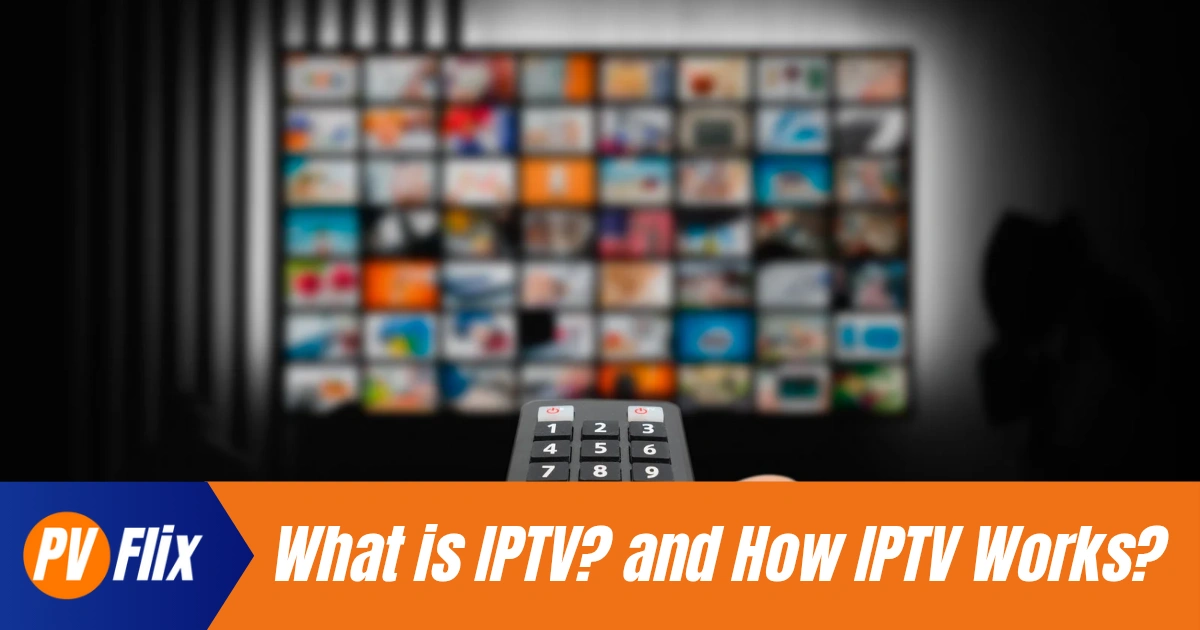How to Watch IPTV on Android Phone?
Clear, practical steps for installing apps, loading playlists (M3U/Xtream Codes) and fixing common problems by PV Flix.
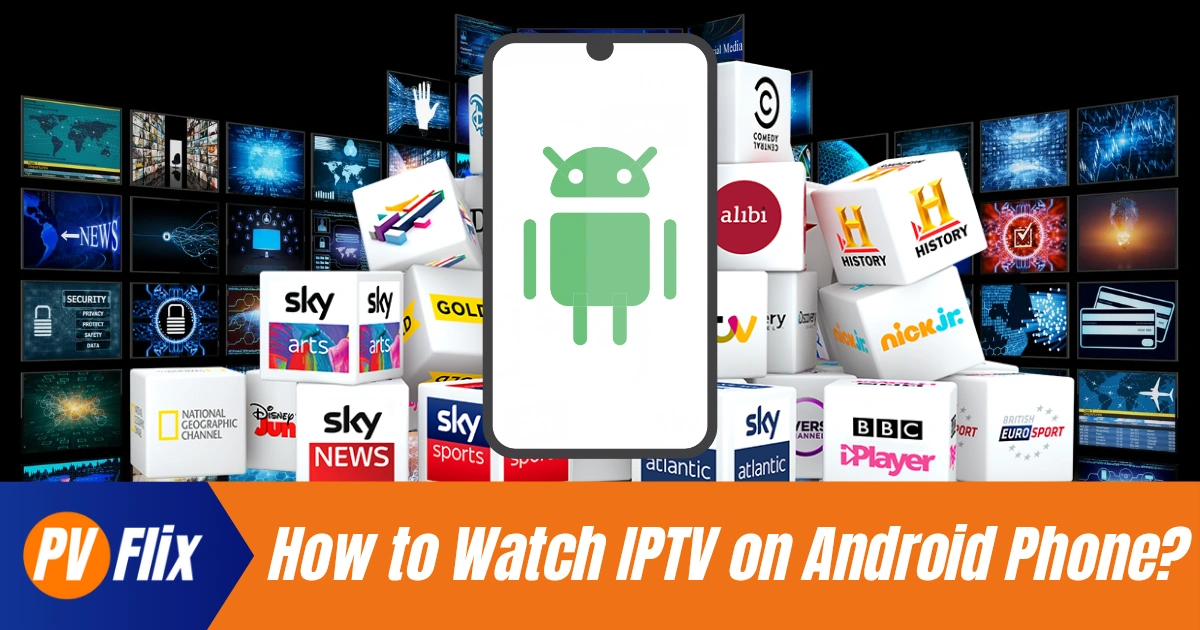
Table of Contents
1. What you need before you know How to Watch IPTV on Android Phone?
Before you try to stream IPTV on your Android phone, make sure you have:
A reliable internet connection (see section 6 for speed guidance).
An IPTV subscription or playlist (M3U URL) or Xtream Codes login from a provider.
An Android phone running a supported version of Android (most modern phones are fine).
A compatible IPTV player app (examples below).
Optional: a VPN if you want extra privacy or to access geo-restricted content (see Legal & Safety).
Why these matter: the playlist/login is what gives the player access to channels; the app decodes and presents the streams; and your connection and device determine whether you’ll get HD or 4K playback.
2. Choose the right IPTV player for Android
Not all IPTV apps are the same. Pick one that fits your needs: simple UI, EPG (electronic programme guide) support, reliable playback and file/playlist handling.
Common Android IPTV players:
IPTV Smarters Pro — popular, feature-rich (some versions are available via Play Store; others via APK).
GSE Smart IPTV — flexible, supports M3U and Xtream.
TiviMate — excellent UI and channel management (Android TV focused but mobile versions exist).
IPTV Player (Play Store) — lightweight and simple for basic M3U playlists.
IBO Player — lightweight and fast; commonly used for paid IPTV services.
How to pick:
If you want a simple playlist load, choose a Play Store app (easier & safer).
If you want advanced EPG and nicer UI, consider TiviMate or Smarters (APK versions may be required).
Check recent reviews and the app’s update history to avoid abandoned apps.
3. Install an IPTV app from Google Play (recommended)
Installing via Google Play is the safest route because apps are scanned and updates are managed automatically.
Steps:
Open the Google Play Store on your Android phone.
Search for the player name (e.g., IPTV Player, GSE Smart IPTV).
Check the developer, read a few recent reviews and hit Install.
Open the app and explore the “Add Playlist” or “Login” options.
Tip: prefer apps that explicitly support M3U playlists and Xtream Codes API — these make setup simpler.
4. Install an IPTV app via APK (safe method)
Some popular players (notably certain builds of IPTV Smarters Pro) are distributed as APKs. APK installs require caution.
Important safety steps before installing an APK
Only download APK files from the official app site or your trusted provider — avoid random third-party stores.
Check the provider’s instructions and file checksum if provided.
Enable installation from unknown sources only for the installer app, then disable it after install.
How to install an APK (Android 8+ step example)
Download the APK using your phone’s browser from the provider’s official URL.
When prompted, allow the browser to install unknown apps: Settings → Apps & notifications → Special app access → Install unknown apps → [your browser] → Allow from this source.
Open the downloaded APK and follow the prompts to install.
After installation, revoke the permission for the browser to install unknown apps (recommended).
Why the extra steps: enabling “unknown sources” permanently increases risk; toggling it only when needed reduces exposure.
5. Add your M3U playlist or use Xtream Codes (step-by-step)
Once the player is installed, you need to add your IPTV service details.
A — Using an M3U playlist URL
Open your IPTV player and choose Add playlist or Add M3U.
Enter a name (anything helpful, e.g., “Home IPTV”) and paste the M3U URL your provider gave you.
Save and let the player load the channel list.
If channels don’t appear immediately, use the player’s refresh/reload function.
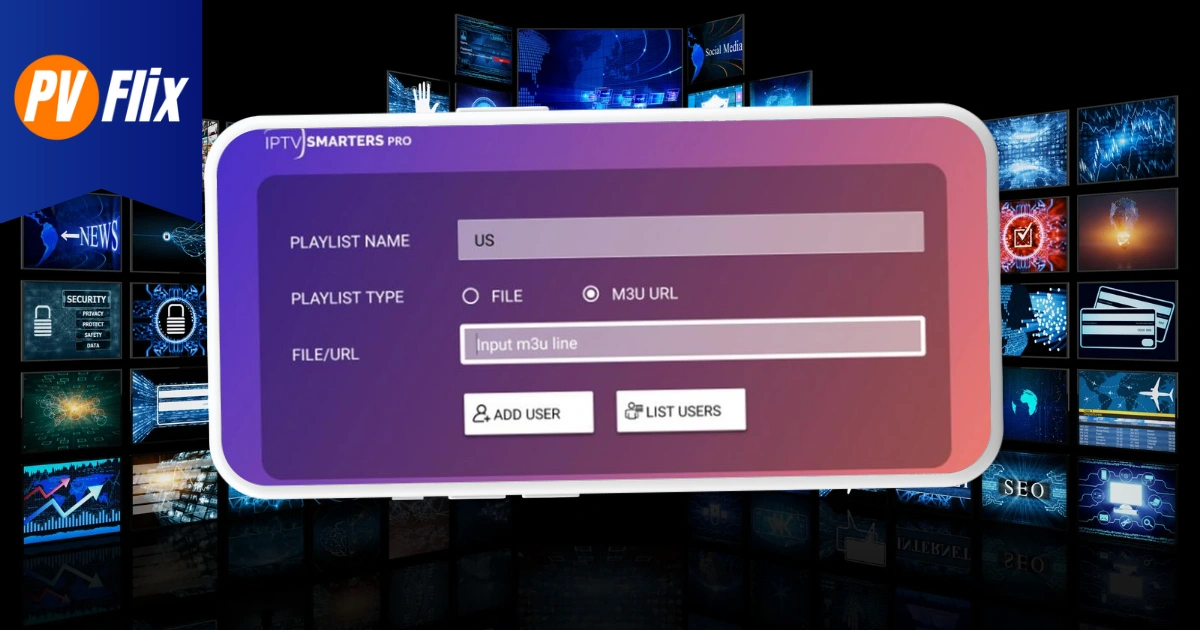
B — Using Xtream Codes (username/password/server)
Select Login with Xtream Codes API (or similar).
Enter the server URL, username and password supplied by your provider.
Confirm and wait for the app to fetch channels and EPG.
If the EPG is empty, check the provider’s server URL and try again — sometimes servers change.
Common settings to check
EPG time shift (if programmes show at wrong times).
Player cache/buffer size (increase slightly for unstable internet).
Subtitle settings and audio track selection.
6. Tips to improve playback quality and reduce buffering
Playback quality depends on three things: the stream bitrate, your internet bandwidth, and device capability.
Recommended speeds per stream
SD: 3–5 Mbps
HD (720–1080p): 6–15 Mbps
4K (UHD): 25 Mbps+
Practical improvements:
Use Wi-Fi 5GHz or Wired (USB-Ethernet) adapter for best stability.
Close other apps using background data (downloads, cloud backups).
Increase player cache/buffer slightly in app settings if you get temporary stutters.
Choose a lower quality stream in the player if your speed fluctuates.
Update the app and your phone’s OS — codec support improves with updates.
If a channel stutters only on one device but not others, test with another player to isolate whether it’s the player or the stream.
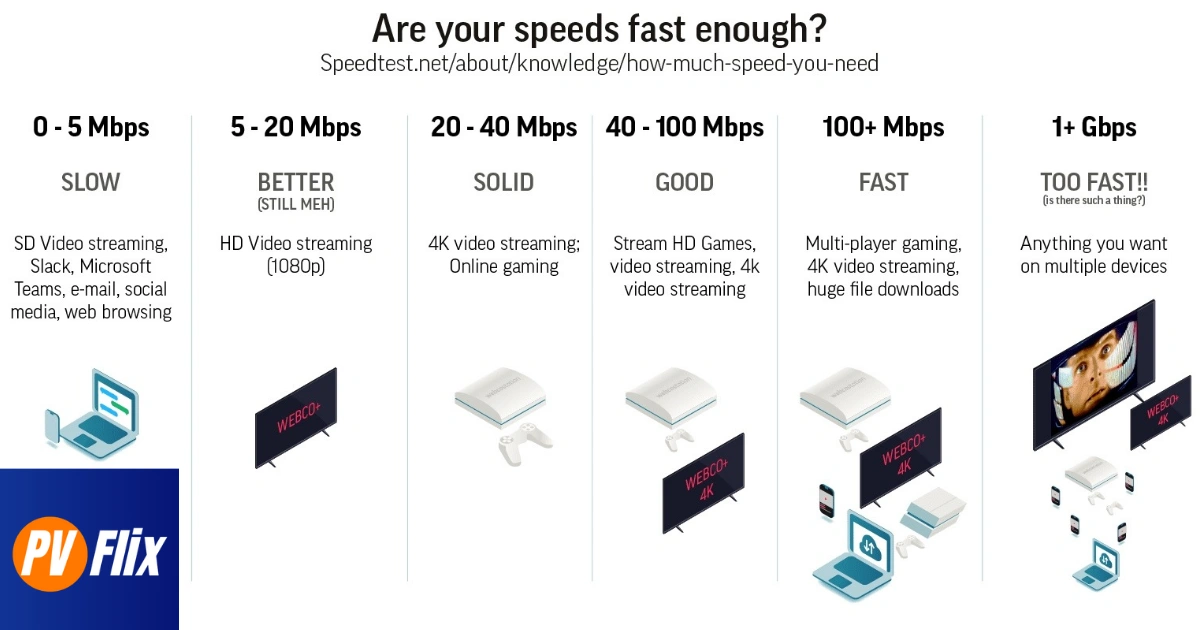
7. Troubleshooting common issues on Android phones
Buffering/Freezing
Test your internet speed with an app (e.g., Speedtest).
Switch from mobile data to Wi-Fi or vice versa to check if ISP routing is the problem.
Lower playback quality or increase buffer size.
App won’t load channels
Confirm M3U URL or Xtream login details.
Try a different player — if the playlist works elsewhere, reinstall the original app.
Playback errors / codecs unsupported
Older phones may not support HEVC (H.265). Use a different player or lower-quality stream.
App installation failing (APK)
Ensure you downloaded the correct APK for your device architecture (arm/arm64).
Clear storage for the installer app and retry.
Audio/video out of sync
Restart the stream, try a different player or adjust audio delay if the player supports it.
If issues persist, contact your IPTV provider with screenshots and the exact error — they usually respond with specific fixes or updated URLs.
8. Security, safety and legal notes (short & important)
Install from trusted sources only. APKs from unknown sites can contain malware. Use official provider links.
VPNs: A VPN can improve privacy and sometimes help with geo-restricted content, but do not use it to bypass copyright restrictions. Choose a reputable VPN provider.
Legality: IPTV is a delivery method; legality depends on the content and provider licensing. Avoid services that promise questionable access to rights-restricted channels. If in doubt, consult official guidance in your country.
Permissions: When installing apps, check requested permissions — a simple IPTV player doesn’t need access to contacts or SMS.
9. Quick setup checklist — get watching in minutes
Choose an IPTV player (Play Store recommended).
Obtain your M3U URL or Xtream Codes login from your IPTV provider.
Install the app and add your playlist/login.
Let the app load channels; check EPG and test a live channel.
Adjust buffer size and quality if needed.
If installing APK, follow the safe-install steps and revoke unknown-sources permission afterwards.
Frequently Asked Questions and Answers
Can I use IPTV on any Android phone?
Most modern Android phones support IPTV players. Older devices may struggle with high-bitrate 1080p/4K streams or modern codecs like HEVC.
What is the best free IPTV app for Android?
“Best” depends on your needs. Lightweight options on Google Play are safest; GSE Smart IPTV and IPTV Player are popular free choices. For advanced features many users prefer TiviMate or IPTV Smarters (which may require APK installs).
How do I install IPTV Smarters Pro APK on Android?
Download the APK from the official source, enable installation from your browser for the install, run the APK, then disable the unknown-sources permission. See section 4 for a step-by-step.
Do I need a VPN to watch IPTV on Android?
No — but a reputable VPN can help privacy and occasionally improve access to geo-restricted services. Do not use a VPN to break copyright law.
Why are channels missing after I load my M3U?
The playlist may be incomplete or the provider’s server could be down. Try refreshing, check your provider status, or test the playlist in another player.
More Posts
Copyright © 2025 PV Flix All rights reserved