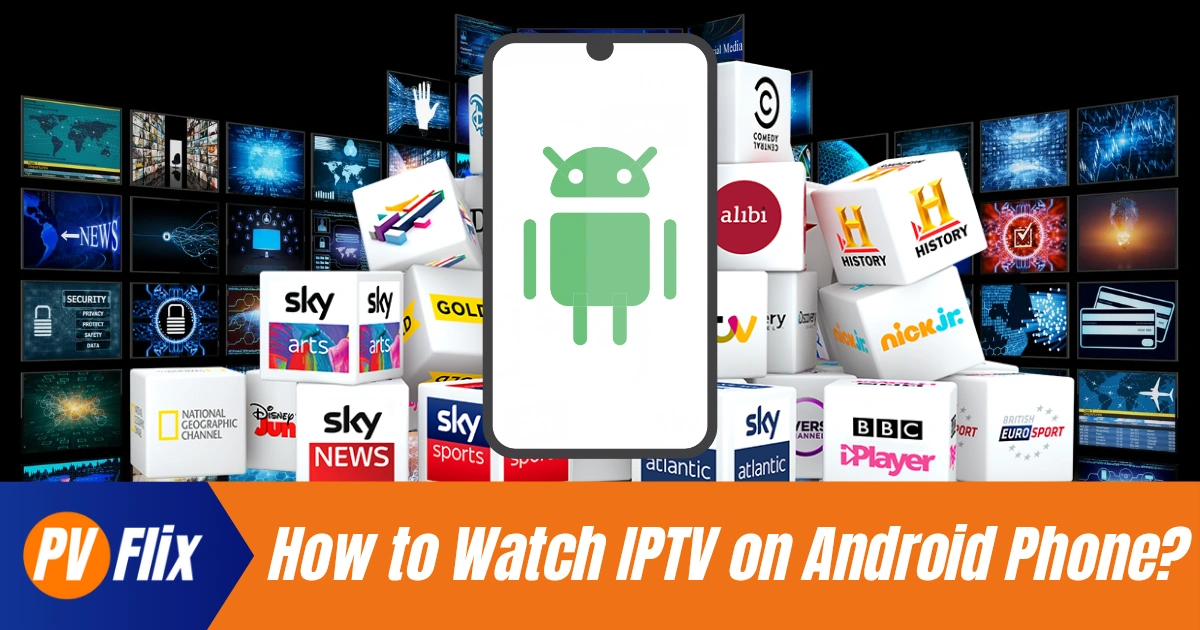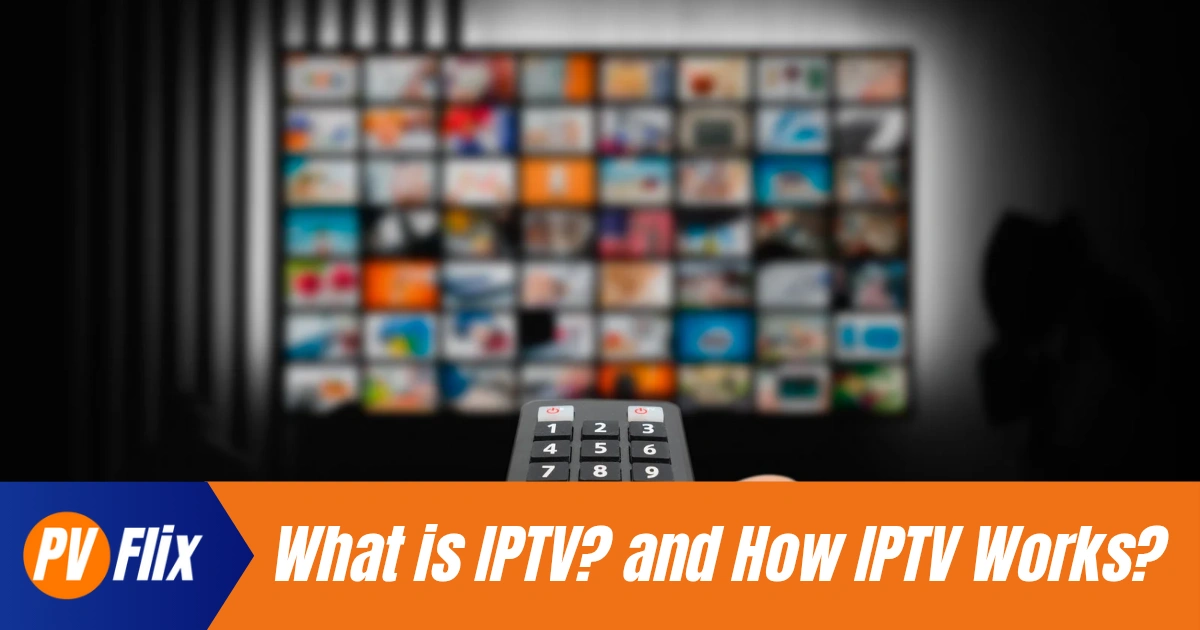How to install IPTV on Android TV box — step-by-step guide
Written by: PV Flix Team — IPTV Service & support specialists.
How we tested: Tested on Xiaomi Mi Box S and NVIDIA Shield with wired 100 Mbps.
How to install IPTV on Android TV box — step-by-step guide
If you want to install IPTV on Android TV box, this guide walks you through the complete Android TV box IPTV setup: choosing the right player app, installing from Google Play or safely sideloading IPTV on Android TV box, adding an M3U playlist or Xtream Codes login…
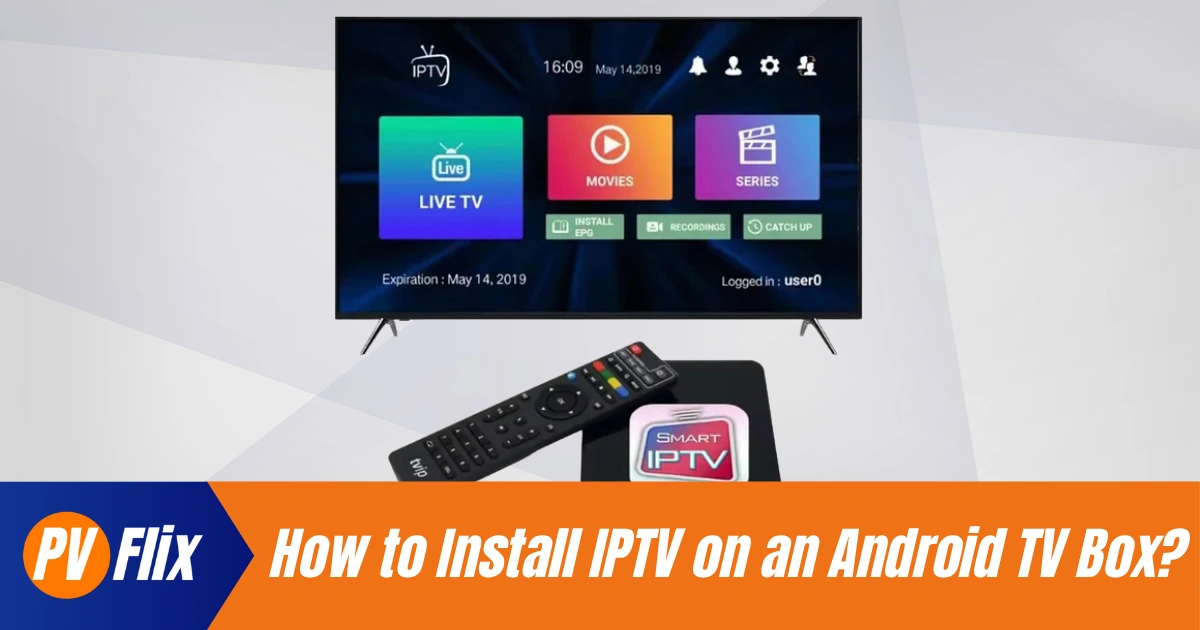
Table of Contents
1. What you need before you begin
Before starting, have these ready:
An Android TV box (or Google TV device) connected to your TV and to the internet.
A reliable internet connection — wired Ethernet is best for stability.
An IPTV subscription or playlist from a provider (you’ll need an M3U URL or Xtream Codes credentials).
The name of the IPTV player you plan to use (Play Store or APK).
Optional: a VPN for privacy (don’t use it to break copyright laws).
Keeping your M3U URL or Xtream credentials to hand avoids interruptions during setup.
2. Choosing the best IPTV app for Android TV box
Choosing the right player affects the TV experience: EPG support, channel management, and stability differ between apps. Popular choices for Android TV boxes include TiviMate, IPTV Smarters Pro, Perfect Player, IBO Player, and Kodi (with addons). If you prefer Play Store-only installs, look for Perfect Player or IBO Player; for TV-focused UIs, TiviMate is widely recommended. IPTV Smarters Pro often appears as a TV build via APK.
Quick comparison (see table below for features): ease of setup, EPG support, UI, premium features and Play Store availability should guide your choice.
| Player | Play Store (TV) | EPG Support | Best for | Notes |
|---|---|---|---|---|
| TiviMate | Limited (TV build may be paid) | Yes | Polished TV UI, favourites | Premium licence unlocks advanced features |
| IPTV Smarters Pro | Often APK for TV | Yes (Xtream) | Xtream API users, VOD | TV builds commonly sideloaded |
| Perfect Player | Yes (some builds) | XMLTV / M3U EPG | Lightweight & reliable | Good for technical users |
| IBO Player | Yes / APK | Basic EPG | Simple activation by providers | Light & fast |
| Kodi (with addon) | Yes | Via addons | Advanced users / custom setups | Powerful but more complex |
When comparing options like IPTV Smarters Pro Android TV box and install TiviMate on Android TV box, consider your technical comfort level and desired features.
3. Method A — Install from Google Play (recommended)
If the player you want is available in the Play Store for your TV box, use that method — it’s the safest and keeps updates automatic.
Steps
Turn on your Android TV box and connect to the internet.
Open Google Play Store and search for the player (e.g., Perfect Player, IBO Player).
Check developer name and recent reviews, then select Install.
Open the app and look for Add playlist, Add profile or Login with Xtream Codes.
Enter your M3U URL or Xtream credentials from your provider.
Save and open a channel to test playback.
If you find the TV-optimised app isn’t in the Play Store, follow Method B for safe sideloading.
4. Method B — Sideload an APK safely (Downloader method)
Sometimes TV-ready builds are distributed as APKs. Sideloading is common for TV builds, but follow safety steps.
4.1 Prepare your box: enable temporary unknown sources
On the box go to Settings → Device Preferences → Security & restrictions (or similar).
Select Install unknown apps and enable it only for the app you’ll use to download the APK (Downloader or browser). Do not enable globally.
4.2 To install IPTV APK on TV box, use Downloader (recommended) or transfer APK via USB
Install Downloader (AFTVnews) from the Play Store.
Open Downloader and enter the official APK URL supplied by your provider or the app developer. If you must use a PC, download the APK there and transfer via USB or SFTP.
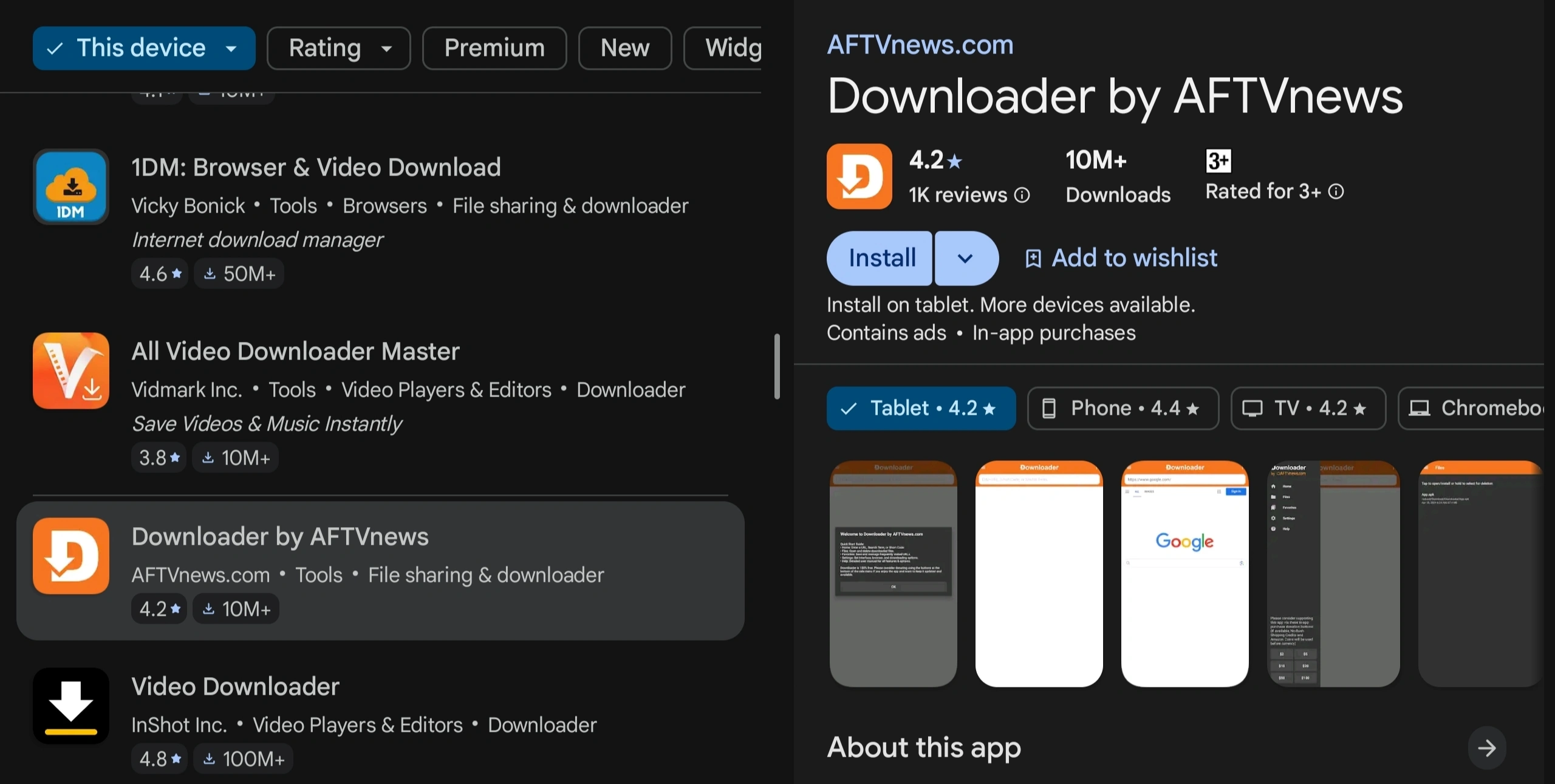
4.3 Verify and install the APK, then revoke permissions
When Downloader completes, tap Install.
After install, revoke the Install unknown apps permission for Downloader (Settings → Install unknown apps → disable).
If the developer provides an SHA256 checksum, verify it on a PC before installing.
If install fails, check for package conflicts (existing app with same package name) and architecture mismatches (arm vs arm64).
5. Add M3U playlist Android TV box or configure Xtream Codes (step-by-step)
After the app is installed, load the channel list:
Using M3U playlist
Open the IPTV app and choose Add playlist or Add profile.
Enter a friendly name and paste the M3U URL provided by your IPTV service.
Save and refresh; the app will download the channel list.
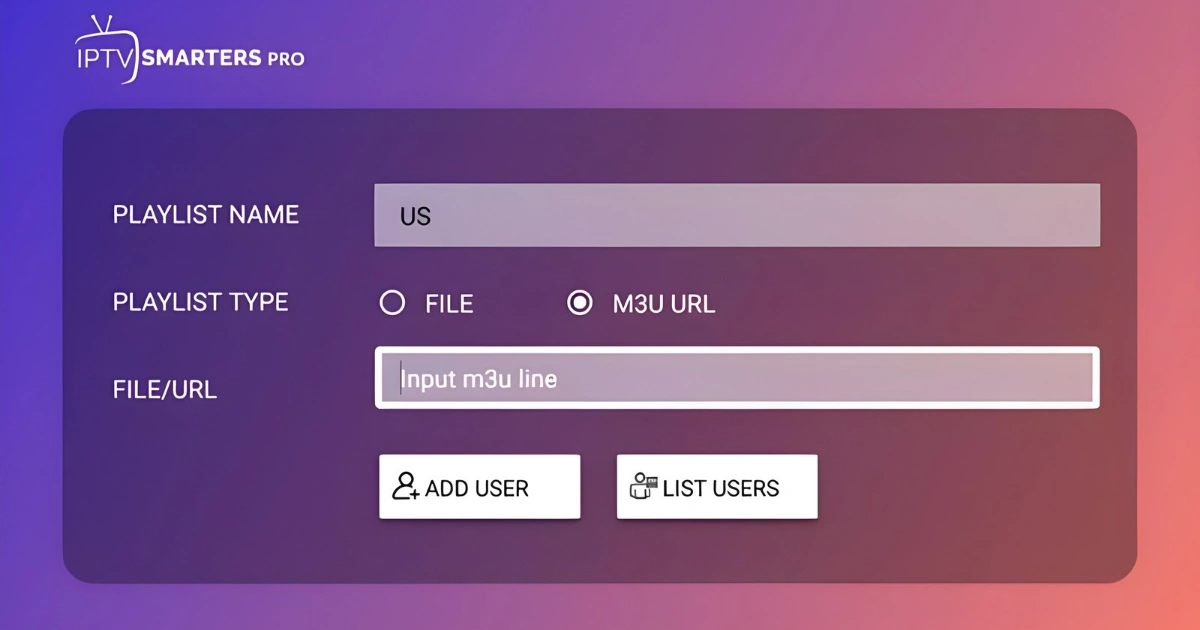
Using Xtream Codes
Choose Login with Xtream Codes API (or similar).
Enter the Server URL, Username and Password.
The app will fetch channels and EPG automatically in most cases.
If channels are missing, test the URL in VLC on a PC to confirm the playlist is valid, and contact your provider for updated links.
6. Best settings: EPG, buffer and decoding for Android TV boxes
To improve experience, tweak these settings in your player:
EPG time shift: Align with your local timezone.
Buffer/cache: Increase slightly (e.g., 2000–5000 ms) if you see short stalls. Don’t set too high or channels take longer to start.
Video decoder: Choose hardware decoding for supported codecs (reduces CPU use). If audio is out of sync, try software decoding.
Channel grouping and favourites: Use for quicker navigation on TV.
Auto-start and last channel: Useful for set-top usage; configure as you prefer.
Small changes here often make the viewing experience much better.
. Improve playback & network tips (speeds for SD/HD/4K)
Quality depends on stream bitrate, connection and device capability.
Recommended speeds per stream
SD: 3–5 Mbps
HD (720–1080p): 6–15 Mbps
4K (UHD): 25 Mbps+
Network tips
Prefer wired Ethernet for stability. If using Wi-Fi, use 5 GHz where available.
Close background downloads and other devices using bandwidth.
Update box firmware — hardware codec support can improve with updates.
For HEVC 4K streams ensure your box supports the codec in hardware.
8. Troubleshooting common problems on Android TV boxes
When you set up IPTV on your Android TV Box, occasional issues may arise. Here are common fixes:
Buffering or stuttering: Test internet speed, switch to wired, lower stream quality, increase buffer.
App crashes: Clear app data, update/reinstall the app; check for incompatible APK build.
Channels missing after load: Refresh playlist, test link in VLC, contact provider.
App not installed error (sideloading): Uninstall conflicting app, verify architecture (arm/arm64), free storage.
EPG times wrong: Adjust EPG time shift or time zone in app settings.
If all else fails, capture a screenshot and contact provider support with the exact error.
9. Security, APK risks & legality (short and clear)
APK safety: Only install APKs from the official developer or your provider. Verify checksums if available.
Permissions: A trusted IPTV player should not request contacts or SMS access; review requested permissions.
Unknown sources: Enable only temporarily for the installer and disable afterwards.
VPNs & legality: A VPN can protect privacy but must not be used to infringe copyright. IPTV is a delivery method — legality depends on the content and provider’s rights. This is not legal advice.
10. Quick setup checklist — get streaming in minutes
Choose a player (Play Store preferred).
Get M3U URL or Xtream credentials from provider.
Install player (Play Store) or sideload APK using Downloader.
Add playlist/Xtream details, save and refresh.
Test channels and tweak buffer/EPG.
Revoke unknown-sources permission after APK installation.
Contact support with screenshots if problems persist.
11. Conclusion & next steps
This Android TV box IPTV setup guide shows how straightforward it can be to install IPTV on Android TV. For PV Flix subscribers – our Best IPTV Subscription Service – needing help with how to install IPTV Smarters on Android TV or other players, visit our support page.
Frequently Asked Questions and Answers
Can I install APKs on an Android TV box?
Yes — enable Install unknown apps for Downloader or browser temporarily, install the APK, then revoke the permission.
What is the best IPTV app for Android TV box?
TiviMate for UI, IPTV Smarters Pro for Xtream users, Perfect Player for a lightweight setup. Test to find what suits you.
How do I add an M3U playlist on Android TV?
Open your player, choose Add playlist, paste the M3U URL and save. Refresh to load channels.
Why am I getting buffering?
Check speed, use wired Ethernet, increase buffer and close other heavy apps.
Is IPTV legal?
IPTV itself is a method; legality depends on the IPTV provider licensing. Check local laws and prefer licensed services.
More Posts
Copyright © 2025 PV Flix All rights reserved